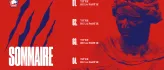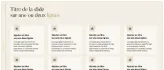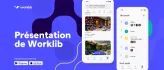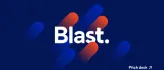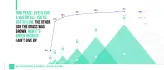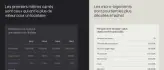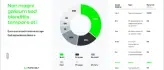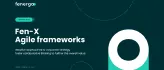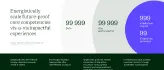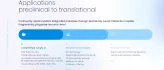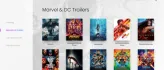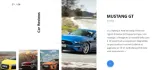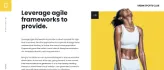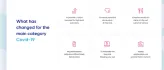It is very easy to add a font to PowerPoint and it can be useful when you want to use a specific font for your presentation. Here's how to do it:
- First, you need to download the font you want to use. You can find it on free online font sites or by purchasing a license for a premium font. Be sure to read the font's terms of use before downloading it to make sure you are allowed to use it in your presentation.
- Once you have downloaded the font, you must install it on your computer. To do this, double click on the downloaded font file and follow the installation instructions. IF you are on Windows, you can select all your font files at once and right click → Install. IF you are on Mac, add your fonts to the font book by dragging and dropping.
- If you have any Microsoft Office applications open (PowerPoint, Word, Excel or any other application), close them and restart them.
- You should now see the font in the list of available fonts in PowerPoint. To use it in your presentation, simply select the text you want to apply it to and select the font from the font drop-down list.
- If a font level is not available in PowerPoint, you can try to write the font name directly in the font field. For example: "Montserrat SemiBold". In order to find the name used by the font, you can double click on the original font file and find the font name.
It is important to note that the font you add will only be visible on your computer and will not be visible on other computers unless it is installed on them. If you are sharing your presentation with others, be sure to tell them to download and install the font before opening it if they don't already have it, or follow our guide on how to embed fonts in PowerPoint.
By following these steps, you should be able to easily add a font to PowerPoint and use it in your presentation.
If you do not have the possibility to install fonts on your operating system (this may be due to required administrator rights), we advise you to use system fonts.
Finally, find our selection of the best fonts for PowerPoint.

Jérôme Bestel
Co-founder and creative director of Slidor.