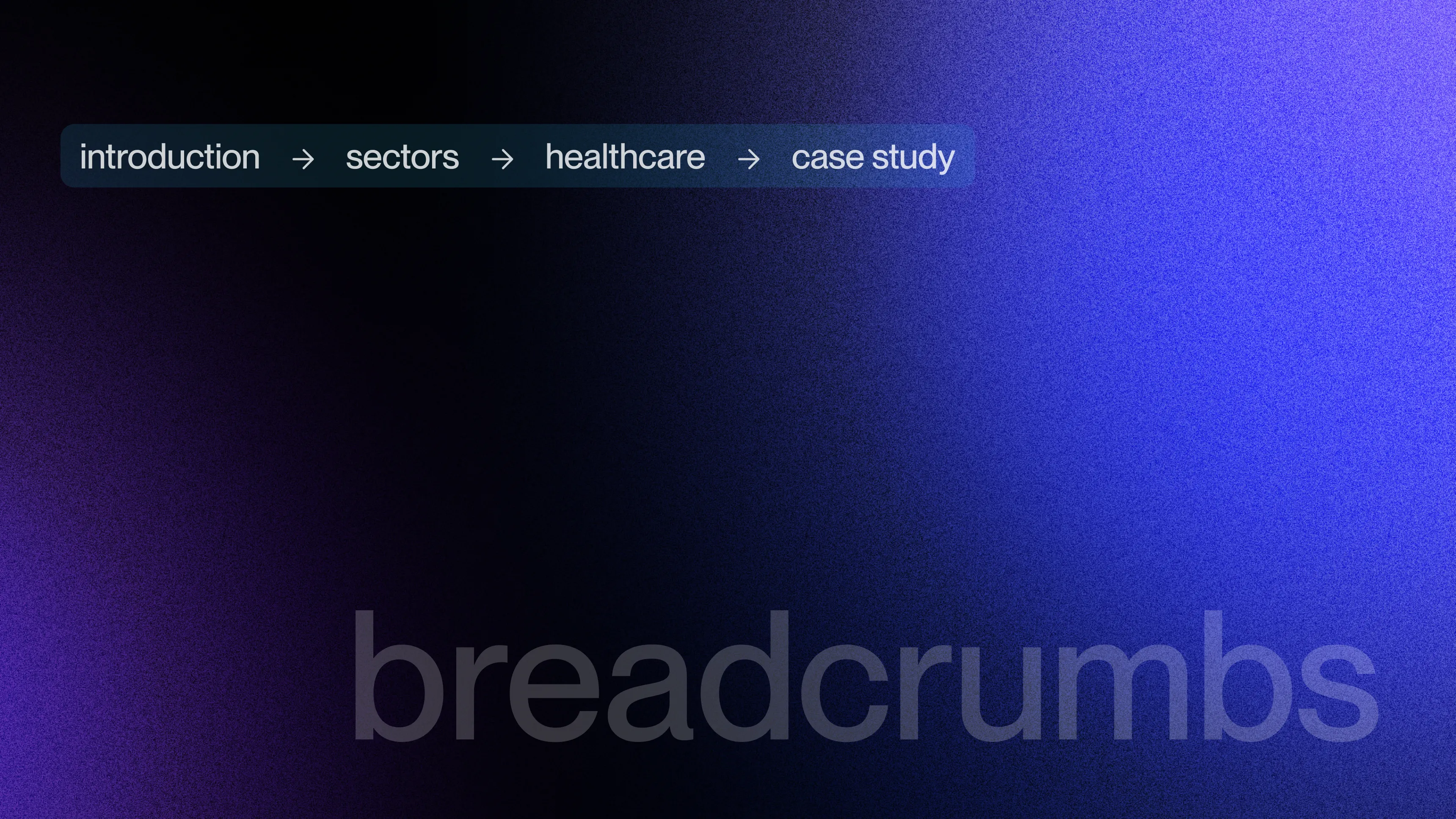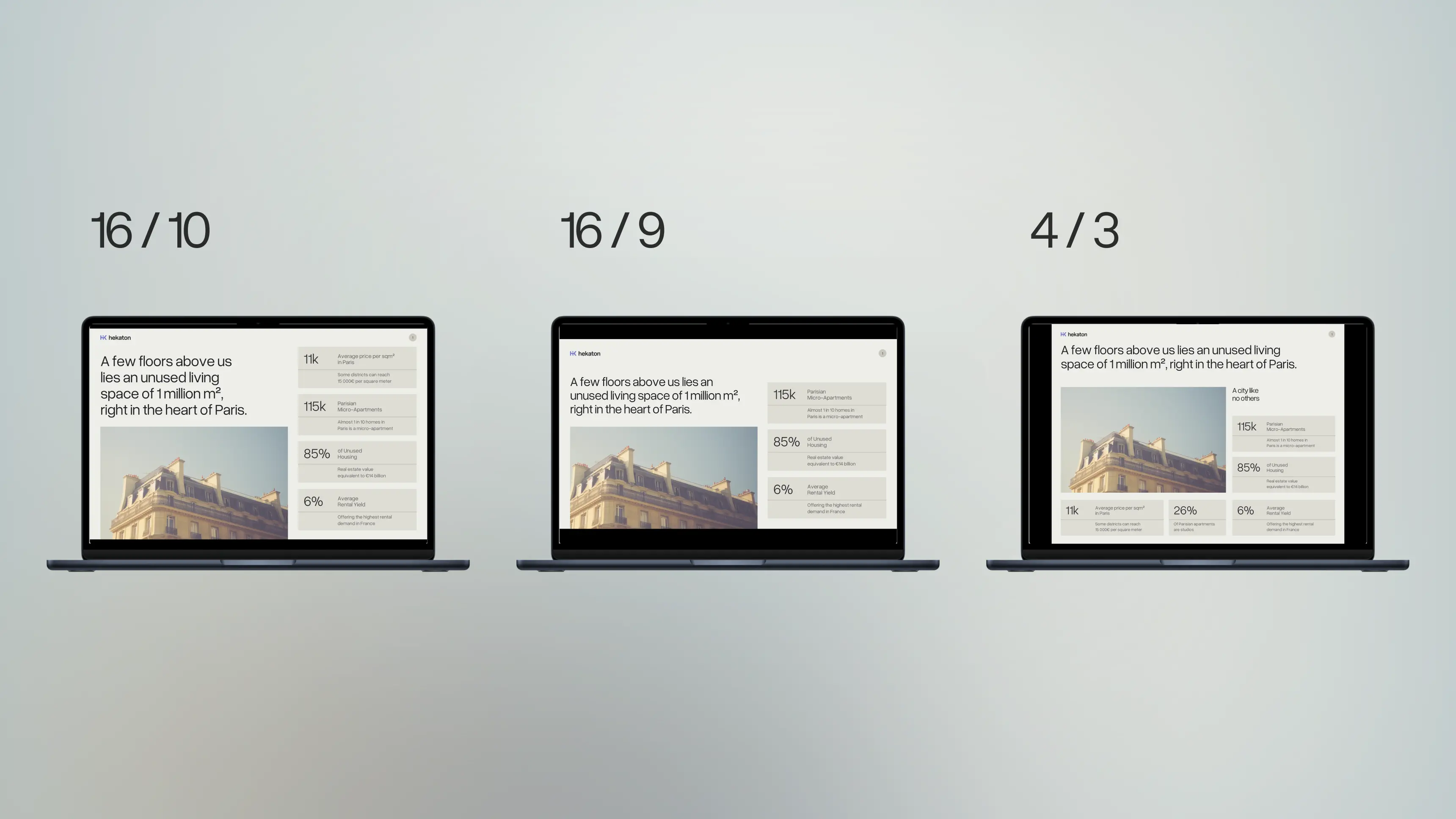How to finally set the page number of slides on PowerPoint
Fix the page number disappearance issue on PowerPoint
Author
Jérôme Bestel
Updated on
January 29, 2025
Created on
January 28, 2025
Category
Tutorials
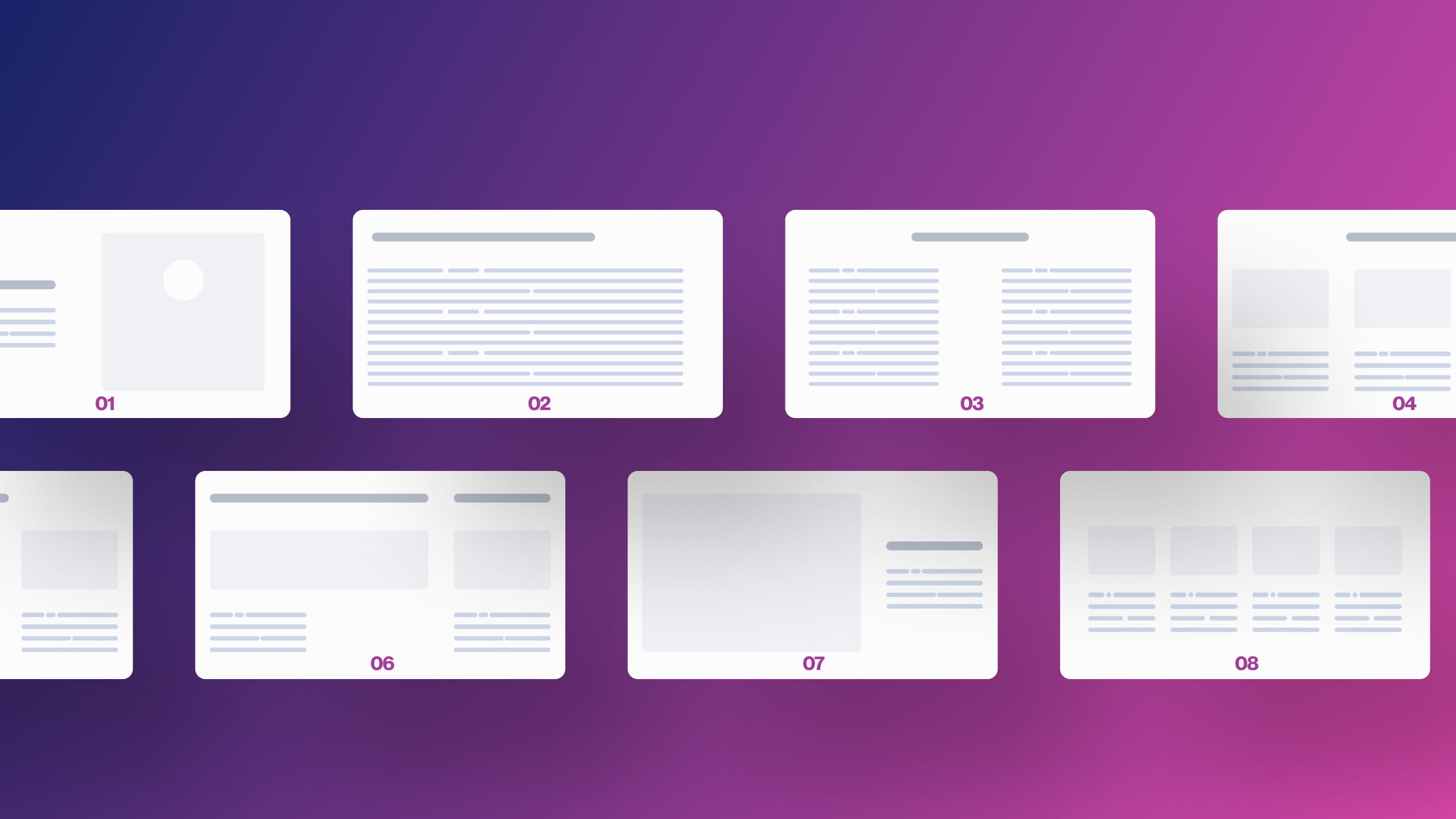

Adding a page number to a presentation is an easy step, but there are situations where it disappears and it is no longer possible to add it automatically. Learn the simple steps you can take to fix this common footer problem.
How to add page numbers to all slides
Adding a page number to your PowerPoint presentation is very easy and can be useful in providing a guide for your readers or audience. Here's how to do it:
- Open your PowerPoint presentation and select the slide you want to add a page number to.
- Click “Insert” in the banner at the top of the screen and select “Header and Footer” or “Page Number”
- In the window that opens, check “Page Number” in the list of available items.
- Click “Apply to All” to add the page number to all slides in your presentation or “Apply” to add the page number to only the selected slide.
My PowerPoint page number does not appear on my slides
It's probably because it was misconfigured or removed from the PowerPoint mask.
This is not supposed to happen on a new presentation but commonly happens on presentations that have been modified by a third party or by software.
Check that the page number is present on the Slide Master
- Go to the mask mode of your presentation
- Click “Insert” in the menu at the top of the screen and select “Header and Footer”
- Click on ok
Verify that the page number is present on all mask layouts
Look in each layout of the mask mode (as well as the slide master) if you see the Placeholder Of the page number
If not, you need to add it by hand.
- Copy the placeholder for the page number in the slide master
- Paste it on each of the layouts (always in the mask mode) where it is not present
- Now go back to the Normal mode of your presentation
- Repeat the first step of the guide and re-insert your page number
By following these steps, you should be able to easily add a page number to your PowerPoint presentation. Remember to customize the appearance of the page number using the formatting options available to make it fit perfectly into your presentation.
If you want to solve technical problems, do not hesitate to contact our PowerPoint agency.

.svg)