How to add a font to PowerPoint
Our tips for using custom fonts and adding them to ppt
Author
Jérôme Bestel
Updated on
January 29, 2025
Created on
January 28, 2025
Category
Tutorials
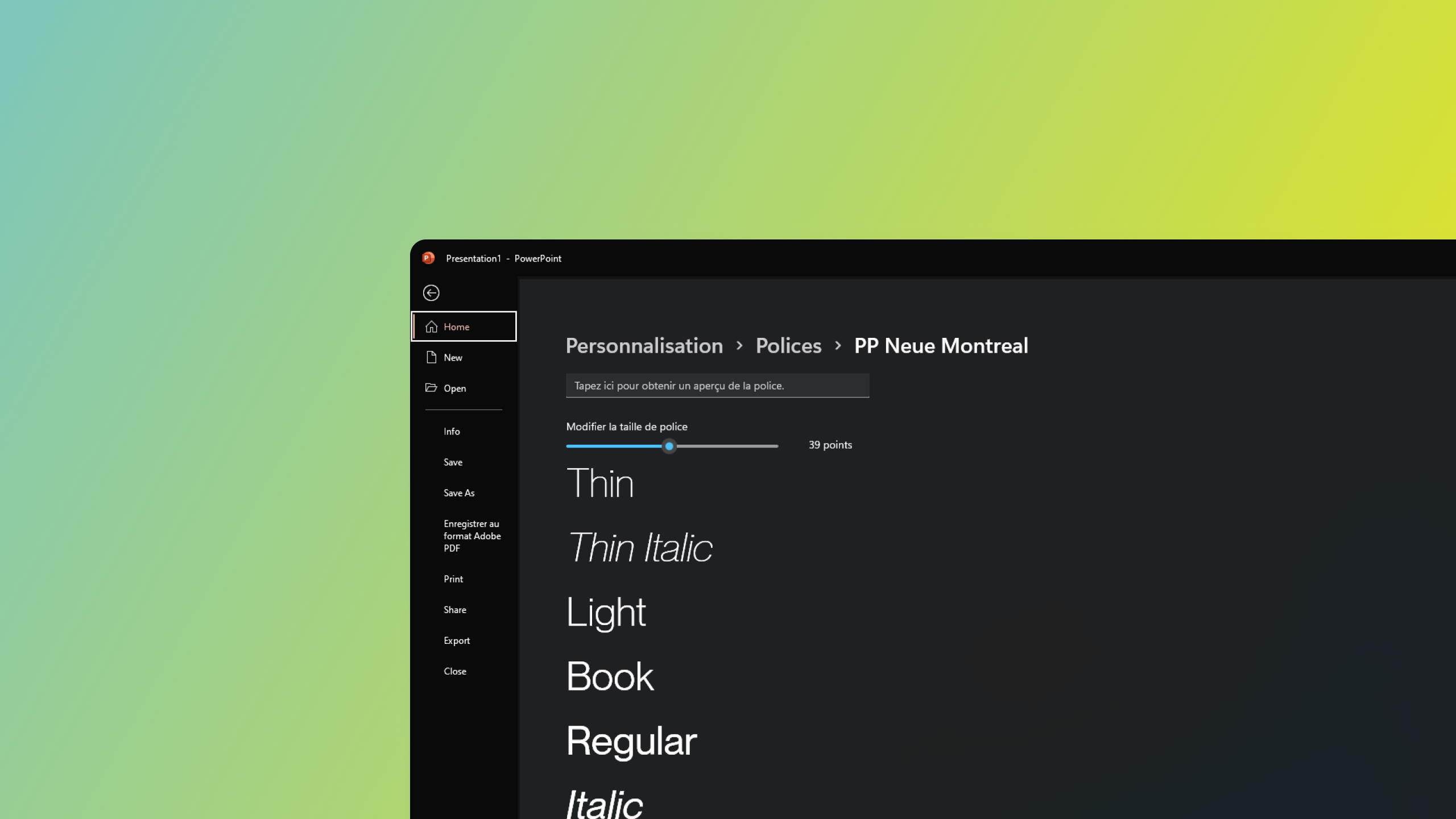

Adding a font to PowerPoint is very easy and can be useful when you want to use a specific font for your presentation. Here's how to do it:
- First, you need to download the font you want to use. You can find it on free online font sites or by purchasing a license for a premium font. Be sure to read the font terms of use before downloading it to make sure you are authorized to use it in your presentation.
- Once you have downloaded the font, you need to install it on your computer. To do this, double-click on the downloaded font file and follow the installation instructions. If you're on Windows, you can select all of your font files at once and right-click → Install. If you're on Mac, add your fonts to font book by dragging and dropping.
- If software from the Microsoft Office suite is open (PowerPoint, Word, Excel, or any other application), close and relaunch them.
- You should now see the font in the list of fonts available in PowerPoint. To use it in your presentation, simply select the text you want to apply it to and select the font from the font drop-down list.
- If a font size isn't available in PowerPoint, you can try writing the font name directly into the font field. For example: “Montserrat SemiBold.” In order to find the name used by the font, you can double-click on the original font file and find the font name.
It is important to note that the font you add will only be visible on your computer and will not be visible on other computers unless it is installed on those computers. If you share your presentation with others, be sure to tell them to download and install the font before opening it if they don't already have it, or follow our guide on How to embed fonts in PowerPoint.
By following these steps, you should be able to easily add a font to PowerPoint and use it in your presentation.
If you cannot install fonts on your operating system (this may be due to required administrator rights), we recommend using system fonts.
Finally, find our selection of the best fonts for PowerPoint.

.svg)



















