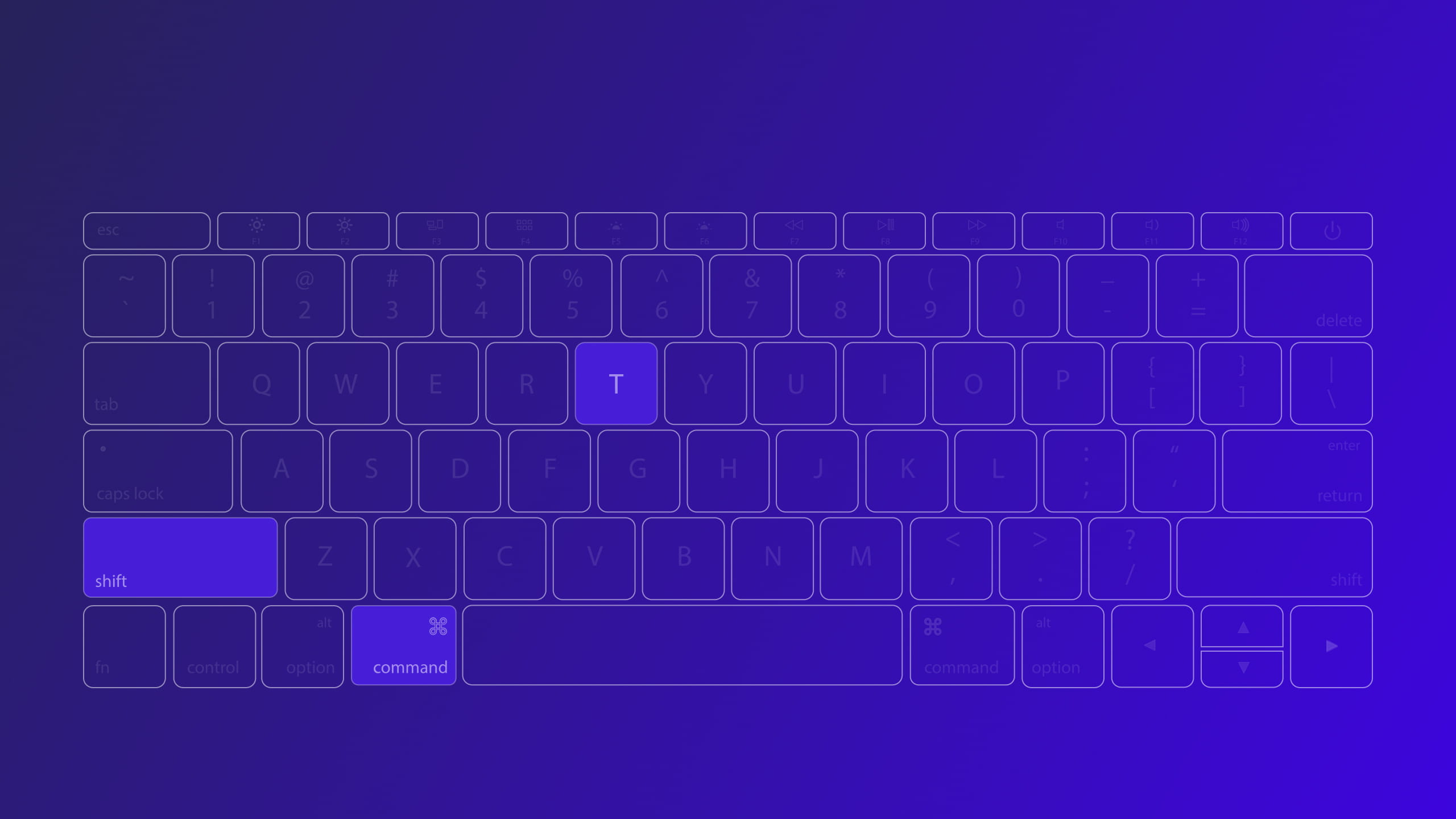What are the best keyboard shortcuts for PowerPoint?
- Create a new presentation: Ctrl + N
- Duplicate the current presentation in a new tab: Ctrl+ Shift + N
- Open an existing presentation: Ctrl + O
- Save a presentation: Ctrl + S
- Save a presentation under another name: Ctrl+ Shift + S
- Change the case of a text (upper case, lower case): Select the text then Shift + F3 (repeat the F3 key to change the case)
- Print a presentation: Ctrl + P
- Switch to slideshow mode: F5
- To pause the slideshow: Space or Enter
- Go to a slide during the slide show:
- Copy style : Ctrl+ Shift + C
- Paste style: Ctrl+ Shift + V
- Paste the text in a box keeping the text only: Ctrl+ V, Ctrl, T
- Copy animation : Shift + Alt + C
- Paste animation: Shift + Alt + V
- Group (in English only) : Ctrl+ G
- Ungroup (in English only) : Ctrl+ Shift + G
- Align to the left: Ctrl + Shift + L
- Align to center: Ctrl + Shift + E
- Align to the right: Ctrl + Shift + R
- Increase the font size: Ctrl + Shift + >
- Diminuer la taille de la police : Ctrl + Maj + <
- Select all: Ctrl + A
Beyond the keyboard shortcuts, consider installing our PowerPoint toolbar to improve your productivity.
PowerPoint Keyboard Shortcuts: Use Ctrl, Alt and Shift to save time on formatting
With the right keyboard shortcut, it is possible to save time and improve efficiency when preparing or presenting a PowerPoint presentation.
- When you hold down the Shift key while moving an item, you force it to move on the horizontal or vertical axis, which is often expected when designing a presentation. Shift is also used to select multiple objects or images at the same time.
- When you hold down Ctrl while moving an item, you duplicate it.
- This means that Ctrl + Shift + your mouse allows you to quickly design slides by duplicating elements on the same axis.
- Finally, holding down the Alt key cancels the magnetism (the fact that it pushes you to release your element in an aligned way in the slide) and gives you the possibility to freely position any element, or to crop your image more precisely.
So, juggling these three shortcuts as you design your presentations will save you considerable time.
Why install PowerPoint in English for shortcuts?
The French version of PowerPoint unfortunately replaces a crucial design shortcut: the ability to group and ungroup (Ctrl + G) (Ctrl + Shift + G) which are replaced by the action of putting in bold.
This is probably the most important shortcut in PowerPoint, which is why we advise you to keep the English installation version. This shortcut has no alternative in French.
Move slides easily in the presentation
Rather than moving your slides around imprecisely with the mouse, use the keyboard:
- Ctrl + down arrow: move a slide down in your presentation (first click on the slide to move)
- Ctrl + up arrow: move a slide up in your presentation (first click on the slide to move)
- F5 - Launch a presentation from Slideshow mode (Ctrl + F5 to enter Presenter mode)
- Esc - Exit a presentation or return to the previous screen in Presenter mode
Editing text boxes
The following functions can be used to edit text boxes on slides:
- Ctrl + [arrow key] - Move the cursor to the previous or next line
- Ctrl + [Home key] - Move the cursor to the beginning of the paragraph
- Ctrl + [End Key] - Move the cursor to the end of the paragraph
- [Increase/decrease text size
Use the mouse to select your texts
- Double click on a word : selects the whole word
- Triple click on a word: selects the whole paragraph

Jérôme Bestel
Co-founder and creative director of Slidor.