How to structure an effective pitch deck to attract investors
Start with the structure that VCs expect most from your pitchdeck
Change the default setting to ppt to save time
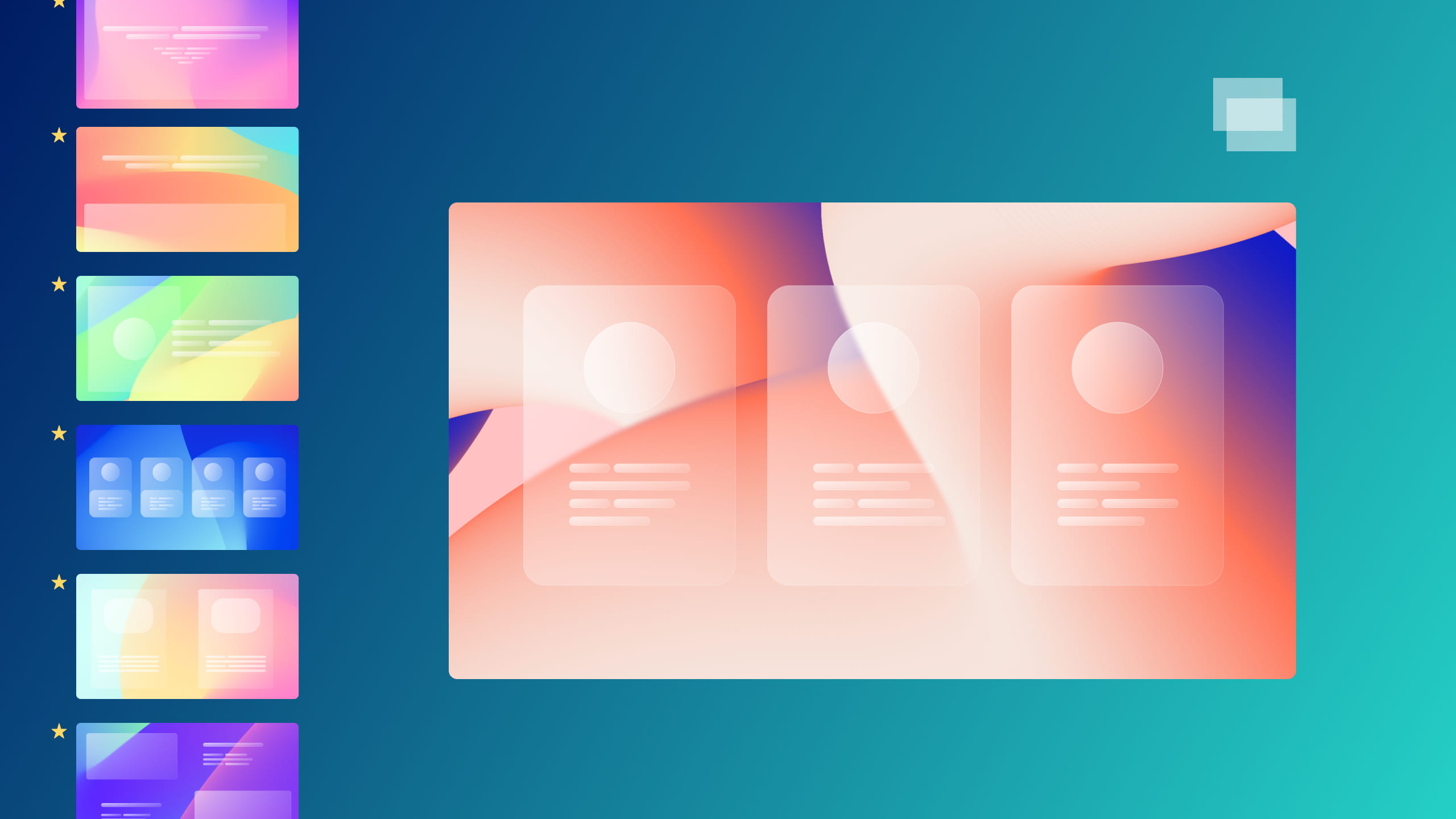

In order to make the transition from one slide to the next more fluid, it is customary to use transitions (not to be confused with animations, which serve to maintain your audience's attention while determining the direction of reading when they are well sequenced). While it's easy to get carried away and want to use a lot of transitions, we recommend limiting yourself to the simplest of transitions or you risk distracting your audience. In most cases, a simple fade is still the most professional option for smoothly and naturally transitioning your slides. In some situations, other transitions (e.g. morphing, pushing or zooming) are good solutions to bring dynamism to your presentation, but the content of your slides must then be worked on according to them to be able to exploit them properly. If it is preferable to keep transitions simple, you may forget to configure them for each new slide, which can lead to an unbalanced presentation (with some slides having transitions and others not). However, there is a very simple way to solve this problem automatically and save time.
First, go to the mask mode by clicking on the View tab, then Slide Mask. Then select the main mask in the left pane:
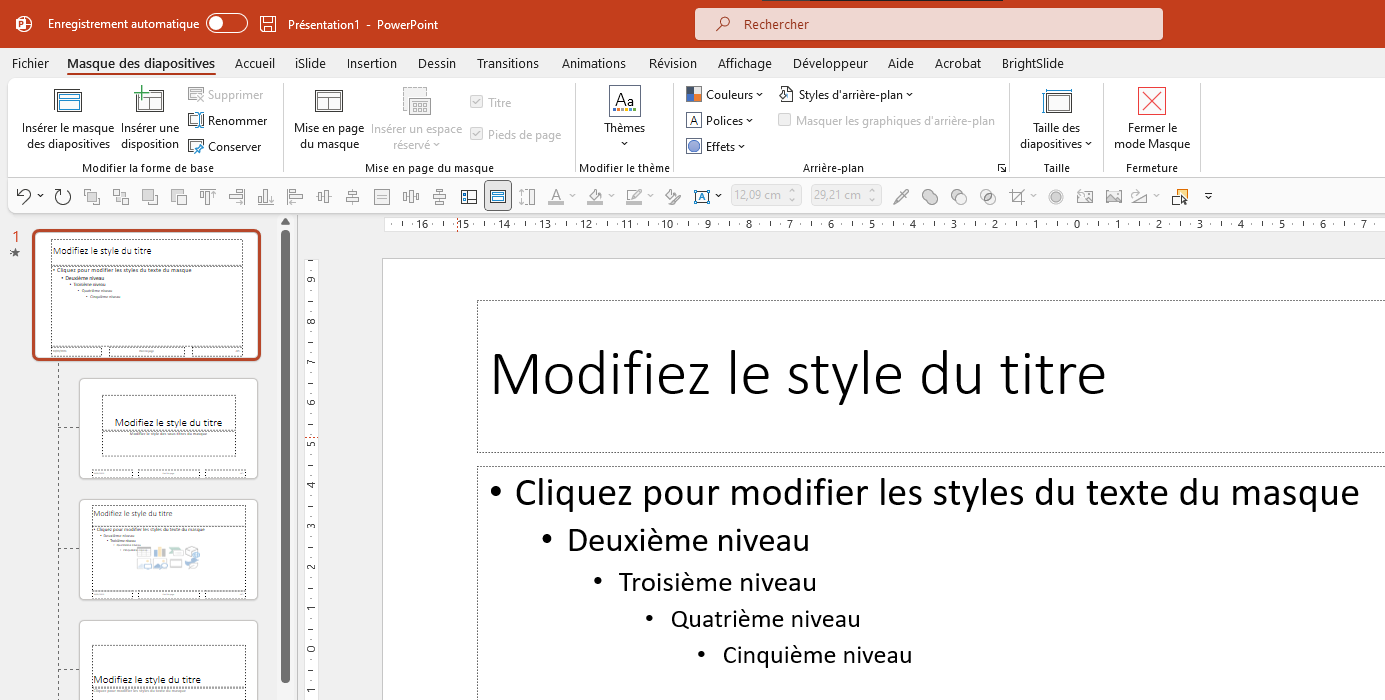
Then open the Transitions tab, you just have to define a transition to your mask in order to set it as the default transition: it will automatically apply to all your slides for which you have not already manually defined a transition, as well as to any new slide you create.


























