Comparison of the 5 best tools to remove the background from an image
Find our benchmark of tools to crop an image
Author
Gaëtan Spiga
Updated on
March 18, 2025
Created on
January 28, 2025
Category
Analysis
.jpg)

Whether it is to highlight the subject of a photo, or simply to change the background or make it transparent, it is common to want to crop visuals in the context of a presentation. PowerPoint offers an integrated image cropping tool, but it is sorely lacking in efficiency. Here is our selection of tools to remove the background from your images cleanly and automatically, without technical expertise.
The 5 most efficient tools to crop a photo automatically
Certainly the best known of these tools, remove.bg owes this fame not only to chance and its very good ranking on search engines. It is in fact extremely effective in a wide variety of situations and stands out for its very low clipping error rate, including in the most difficult situations (subject blending into the background, hair/fur, etc.).
Positive points
- Very effective in most situations
- Several pricing methods adapted to all uses (single use, freelance, team or full agency)
- Wide range of tools: webapp, desktop app, Android app, but also various plugins (Photoshop, Figma, Gimp...) and API
Negative point
Very limited use in the free version because export dimensions are restricted (in our example, the images were limited to 471x530)
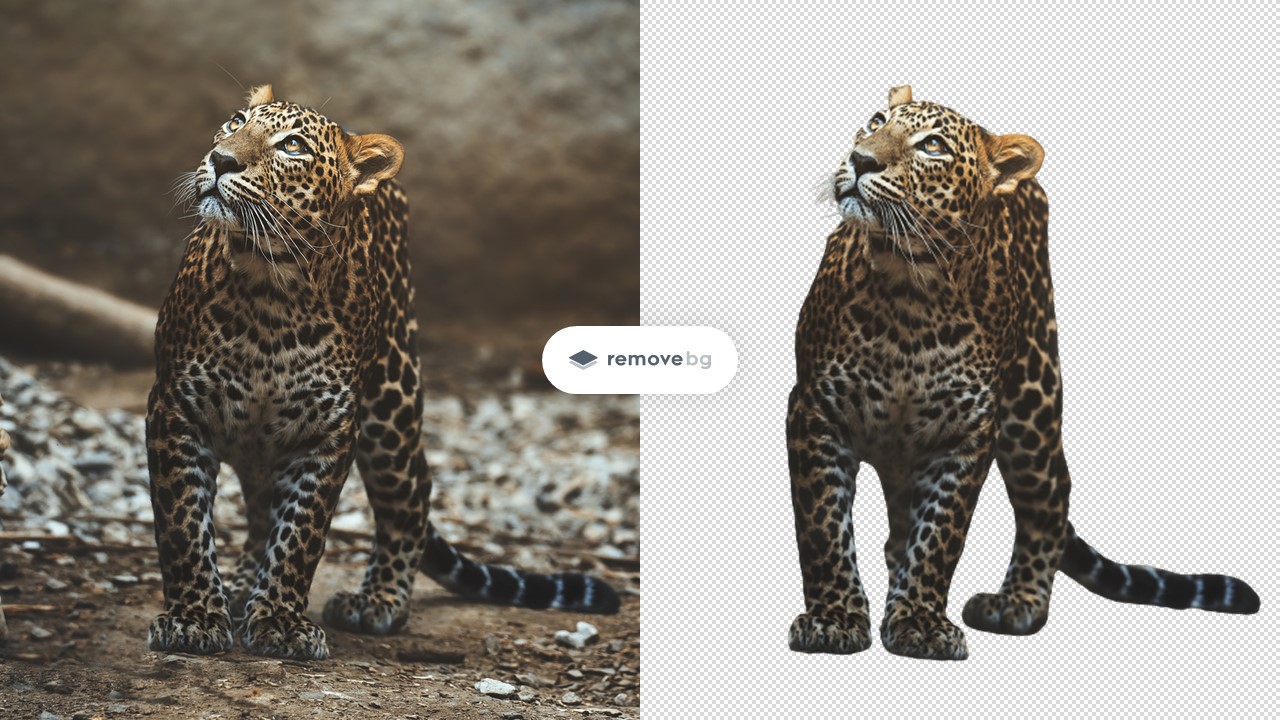
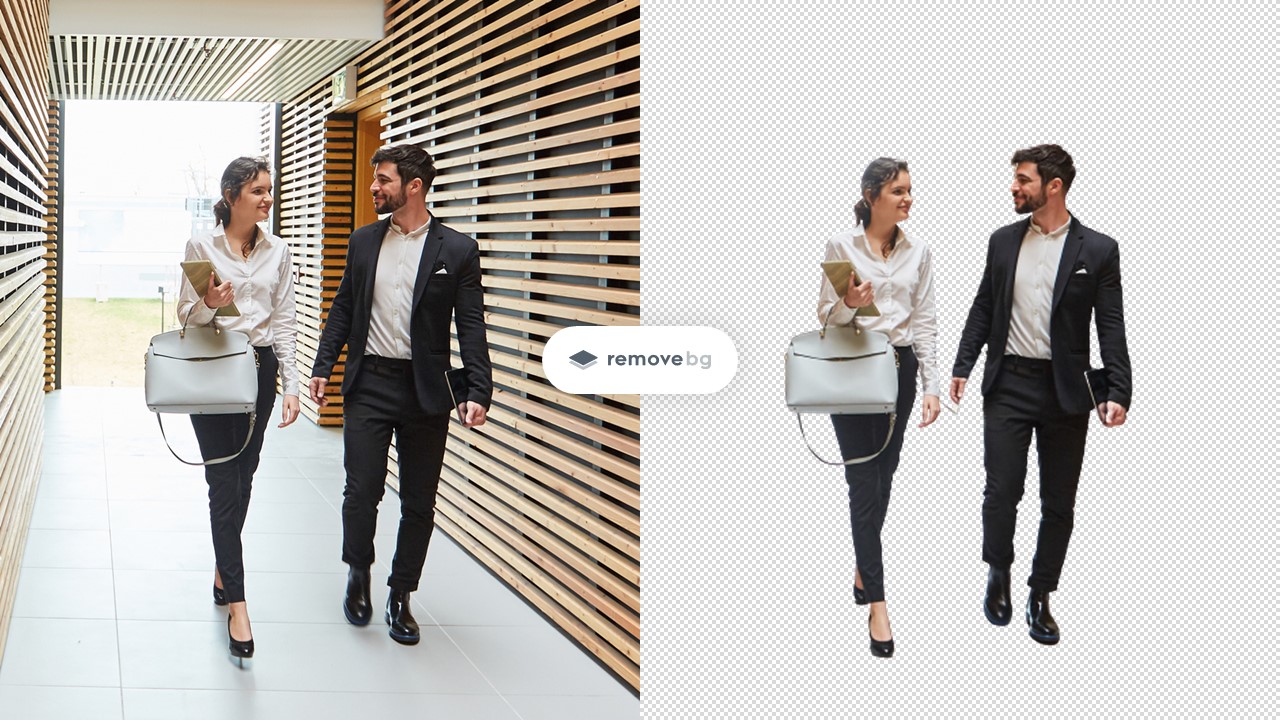
Better known for its sticker offerings, Sticker Mule also offers an image clipping service: Trace. This one sometimes finds itself in difficulty in the most complex situations but has the advantage of being completely free.
Positive points
- Completely free and suitable export dimensions
- Basic editor allowing you to add a custom background to the cropped image (solid color or photo)
Negative points
Less effective on clippings on a background of color similar to the subject, and on hair/fur elements that require levels of semi-transparency.
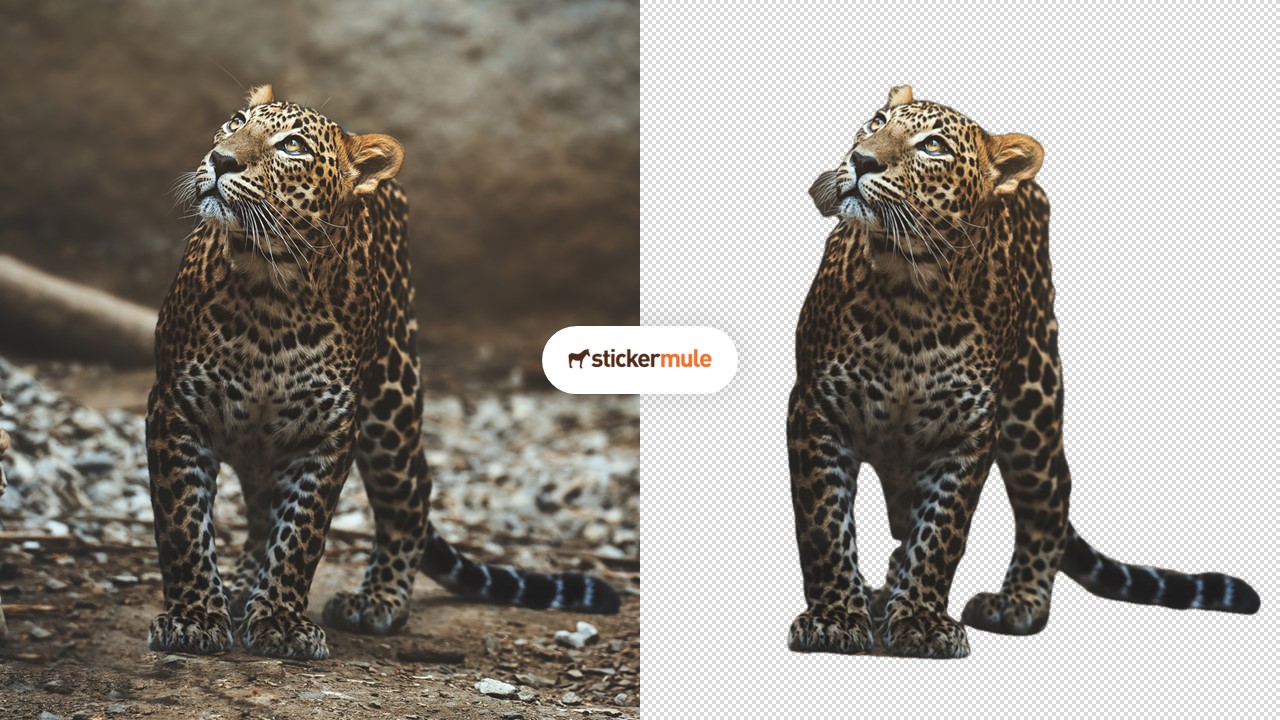

A convincing tool, completely free, and import/export images up to dimensions of 5000x5000px. It is also part of a range of online tools that are just as relevant.
Positive points
- Offer the best export dimensions for a free tool
- The editor offers a mobile version and other excellent tools (upscale.media, shrink.media, etc.)
Negative points
May sometimes tend to overblur some images and keep some background elements
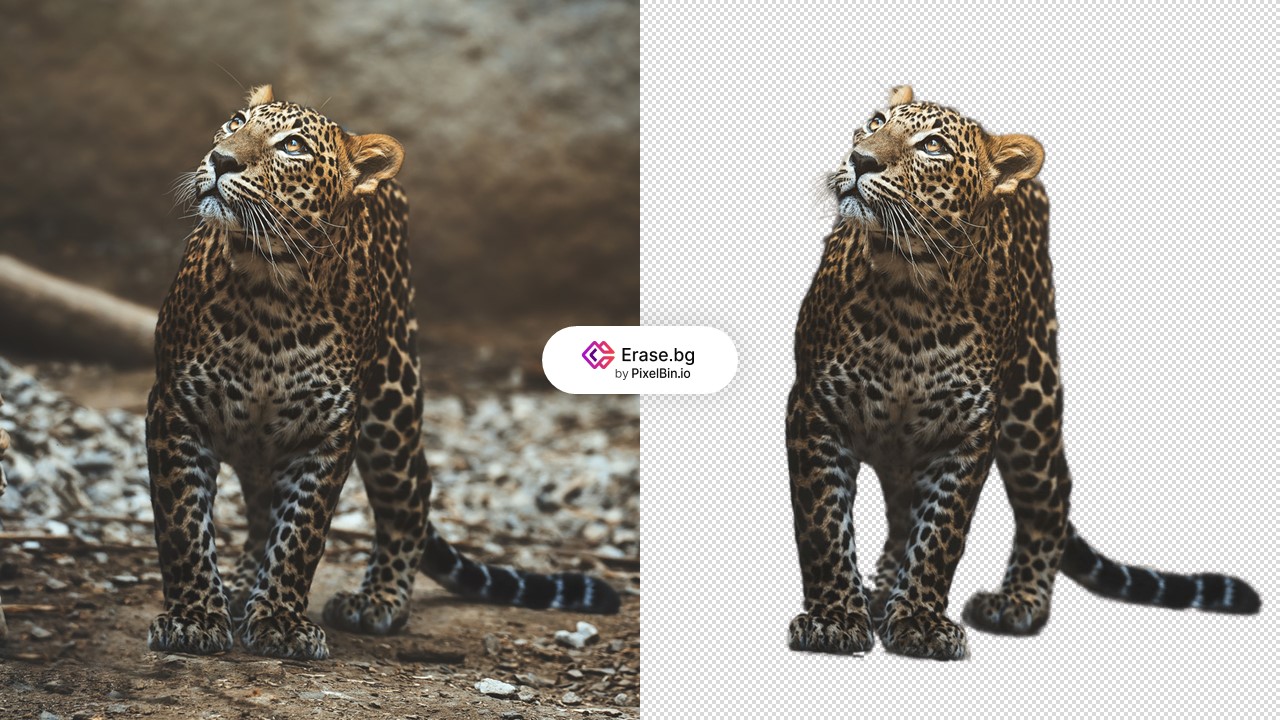

Quite similar to remove.bg in its offer, Slazzer has an efficient algorithm but is a bit restricted in its free version with a low resolution image export only. However, its pricing has the advantage of being milder (both on subscriptions and individual credits) than that of remove.bg. Its algorithm differs from other tools by seeking to strongly demarcate the contours on its contours (sometimes in an abusive way, as on human hair in our example).
Positive points
- Very effective in most situations
- Several pricing methods adapted to all uses (single use, freelance, team or full agency) and moderate prices
- Plugins (Sketch, Figma, Photoshop), desktop and Android apps, APIs
Negative points
- Limited export size in the free version (but 2 free credits)
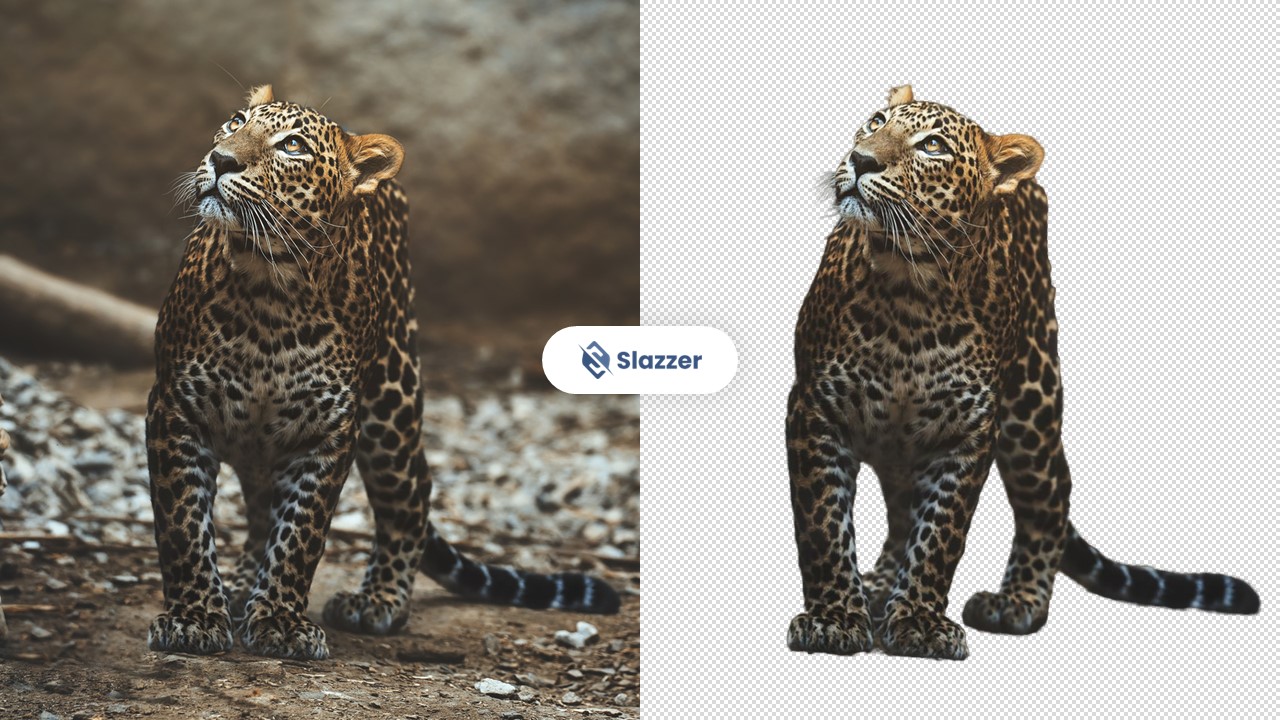
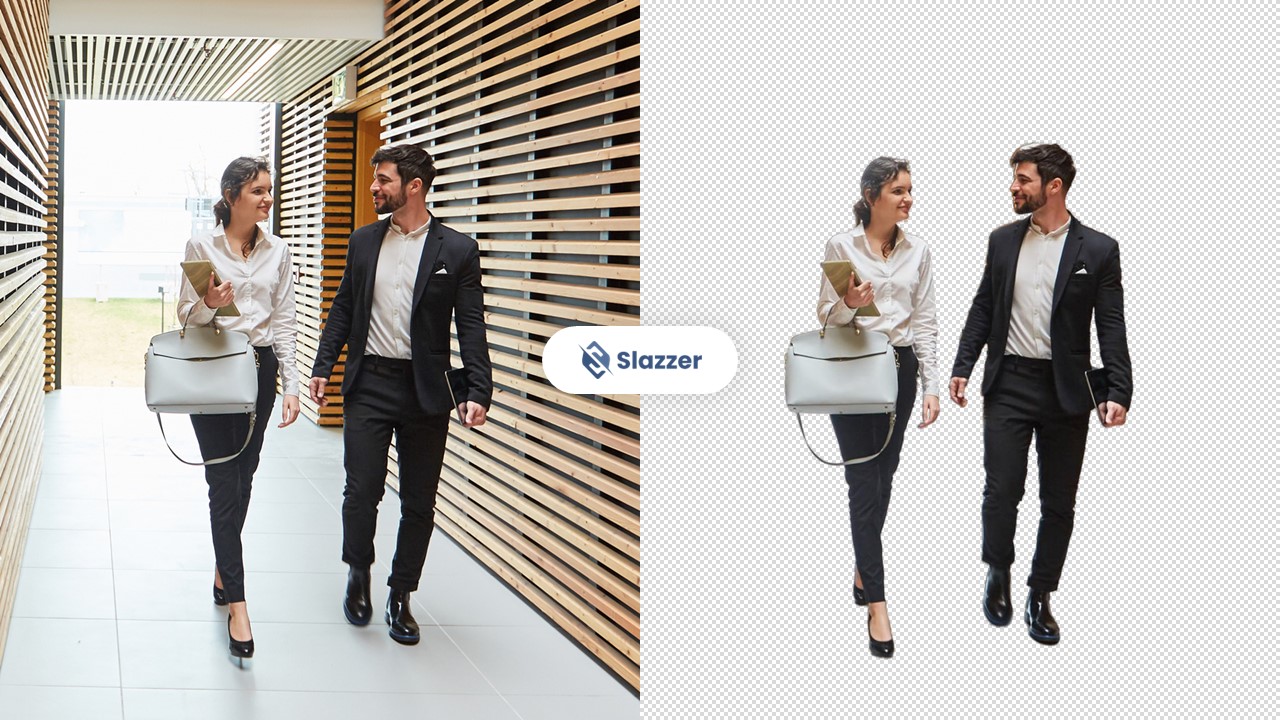
ClipDrop offers one of the best compromises in its formula via a very wide range of tools and a free version that is not very restrictive to use. A single offer is offered (monthly or annual subscription), including all the tools (Image upscaler, AI text to image, picture cleaner, etc.)
Positive points
- Very affordable paid version (but requires a bit of volume because no credit pricing is offered)
- Access to other tools included in the subscription
Negative points
The AI lacks a bit of precision in recognizing the subject to be cropped (elements belonging to the background are often included in the cropped image)
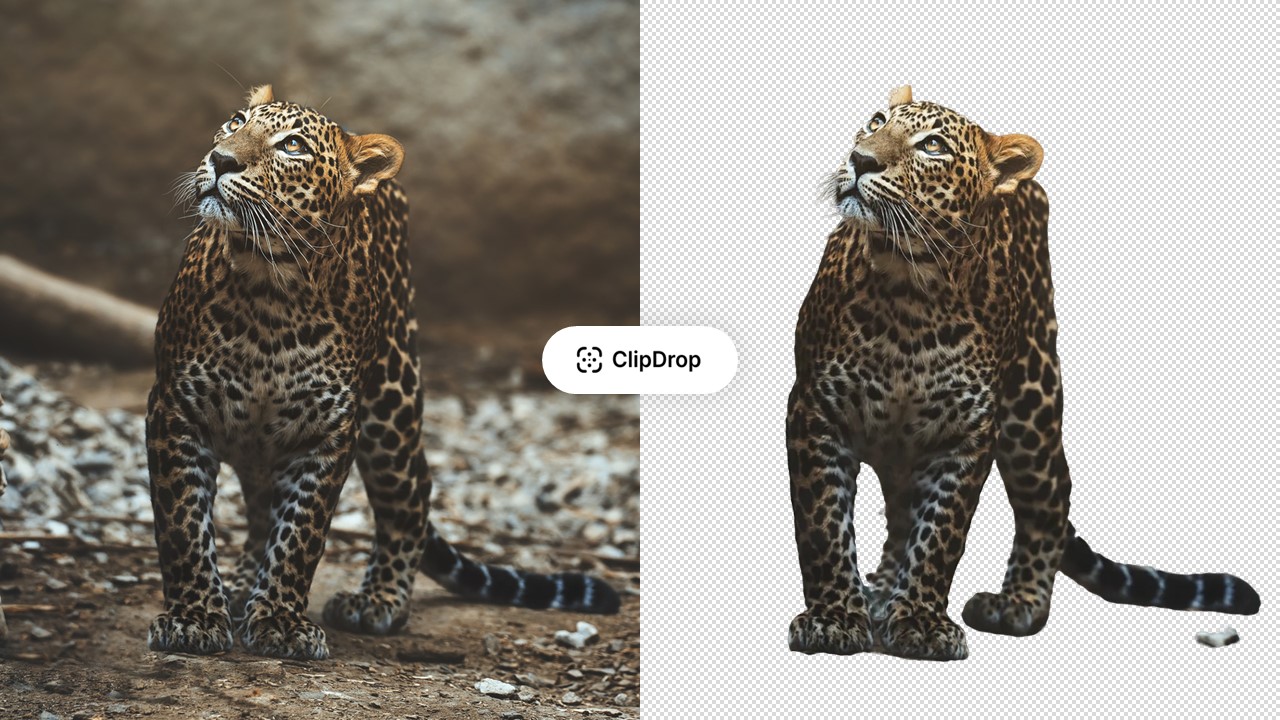
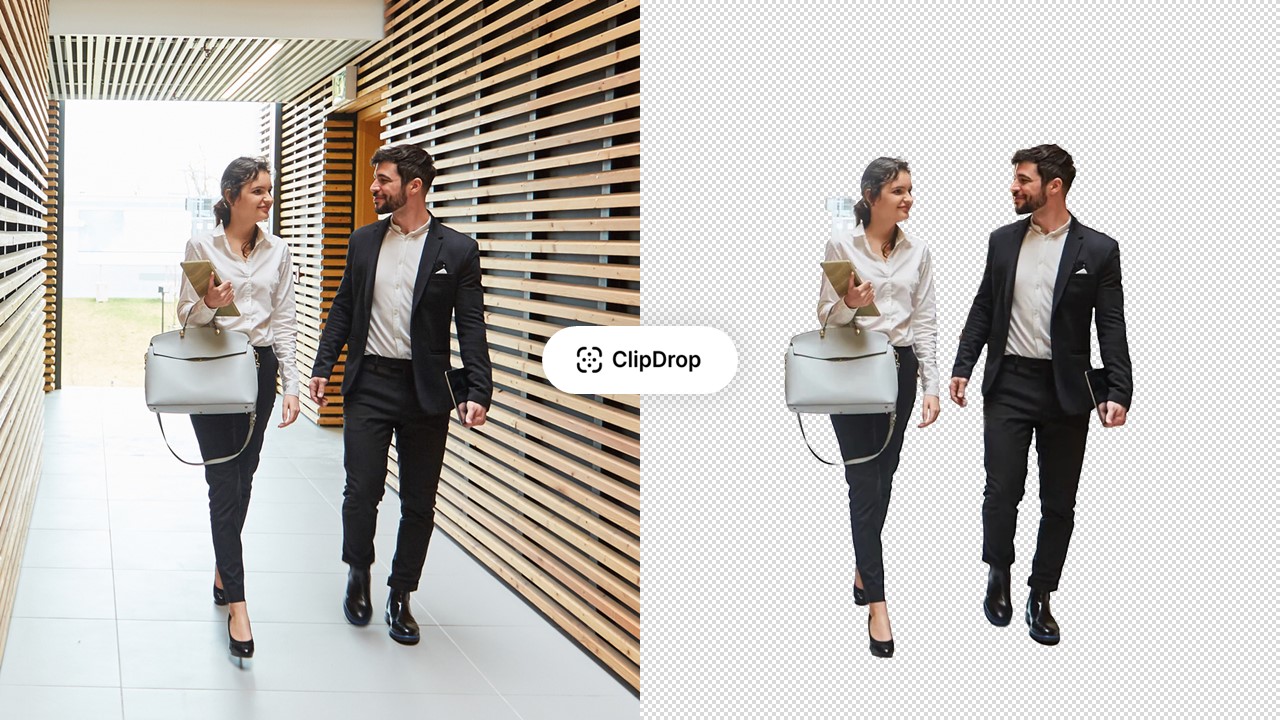
How do I crop an image on PowerPoint?
Select an image, then go to “Image Format” in the banner, click “Remove Background.” You will then have to define with a brush the areas to keep and the areas to be removed from the image. Attention, the result may be disappointing depending on the complexity of the photo or the object to be cut, and we advise you to use the tools in our comparison or professional software.
To conclude
If you don't want to invest in one of the paid solutions for removing the background from your images, feel free to juggle between the various free options that we present here. Indeed, in some cases, a tool that is less efficient on a given image may prove to be more accurate on another image.
If you have the option of devoting a budget to clipping your photos, feel free to test the free versions of the various tools before checking out, in order to determine which one best suits your use (and determine which offer best meets the volume of clipping you need).
If your presentation is heavy following the insertion of images, find our guide on How to reduce the size of your PowerPoint.
Find our PowerPoint agency to entrust your presentations and detailing to our team of professionals.

.svg)



















